Results and logs
Results
When executing a COMPSs application we consider different type of results:
- Application Output: Output generated by the application.
- Application Files: Files used or generated by the application.
- Tasks Output: Output generated by the tasks invoked from the application.
Regarding the application output, COMPSs will preserve the application
output but will add some pre and post output to indicate the COMPSs
Runtime state. Figure 7 shows the standard output
generated by the execution of the Simple Java application. The green box
highlights the application stdout while the rest of the output is
produced by COMPSs.
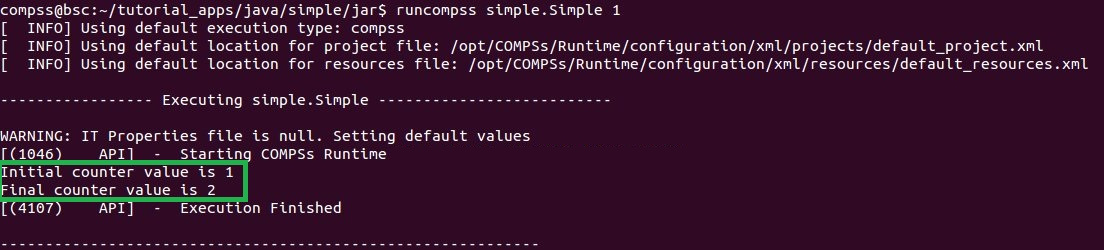
Figure 7 Output generated by the execution of the Simple Java application with COMPSs
Regarding the application files, COMPSs does not modify any of them and thus, the results obtained by executing the application with COMPSs are the same than the ones generated by the sequential execution of the application.
Regarding the tasks output, COMPSs introduces some modifications due to the fact that tasks can be executed in remote machines. After the execution, COMPSs stores the stdout and the stderr of each job (a task execution) inside the ``/home/$USER/.COMPSs/$APPNAME/$EXEC_NUMBER/jobs/`` directory of the main application node.
Figure 8 and Figure 9 show an example of the
results obtained from the execution of the Hello Java application.
While Figure 8 provides the output of the sequential
execution of the application (without COMPSs), Figure 9
provides the output of the equivalent COMPSs
execution. Please note that the sequential execution produces the
Hello World! (from a task) message in the stdout while the
COMPSs execution stores the message inside the job1_NEW.out file.

Figure 8 Sequential execution of the Hello java application
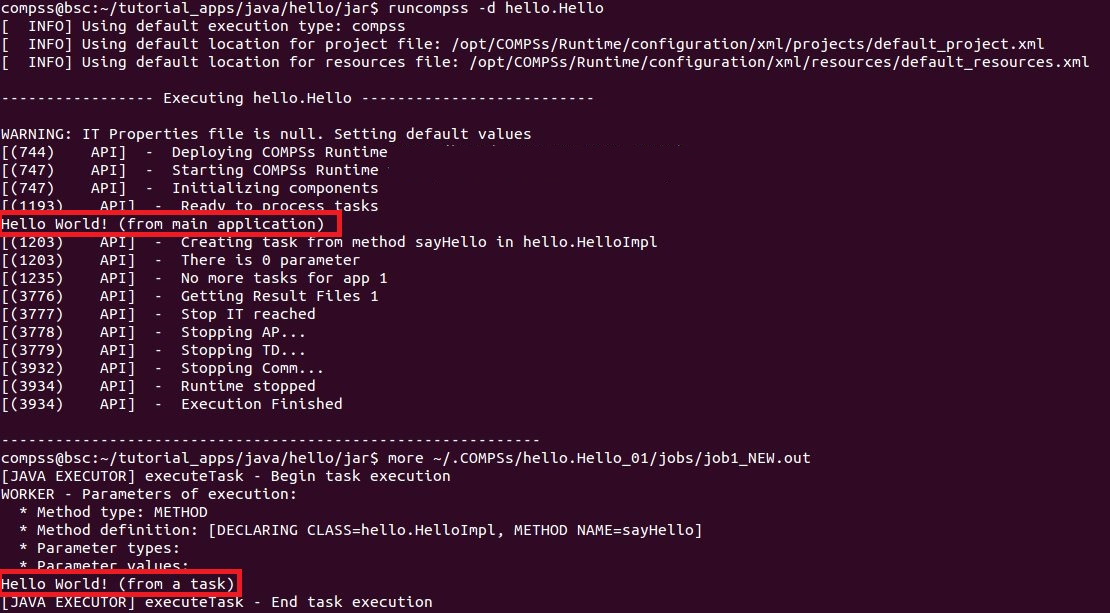
Figure 9 COMPSs execution of the Hello java application
Logs
COMPSs includes three log levels for running applications but users can
modify them or add more levels by editing the logger files under the
/opt/COMPSs/Runtime/configuration /log/ folder. Any of these log
levels can be selected by adding the --log_level=<debug | info | off>
flag to the runcompss command. The default value is off.
The logs generated by the NUM_EXEC execution of the application APP
by the user USER are stored under
/home/$USER/.COMPSs/$APP/$EXEC_NUMBER/ folder (from this point on:
base log folder). The EXEC_NUMBER execution number is
automatically used by COMPSs to prevent mixing the logs of data of
different executions.
When running COMPSs with log level off only the errors are reported.
This means that the base log folder will contain two empty files
(runtime.log and resources.log) and one empty folder (jobs).
If somehow the application has failed, the runtime.log and/or the
resources.log will not be empty and a new file per failed job will
appear inside the jobs folder to store the stdout and the
stderr. Figure 10 shows the logs generated by
the execution of the Simple java application (without errors) in off
mode.
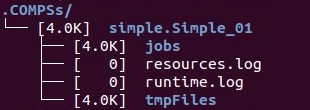
Figure 10 Structure of the logs folder for the Simple java application in off mode
When running COMPSs with log level info the base log folder will
contain two files (runtime.log and resources.log) and one folder
(jobs). The runtime.log file contains the execution information
retrieved from the master resource, including the file transfers and the
job submission details. The resources.log file contains information
about the available resources such as the number of processors of each
resource (slots), the information about running or pending tasks in the
resource queue and the created and destroyed resources. The jobs folder
will be empty unless there has been a failed job. In this case it will
store, for each failed job, one file for the stdout and another for
the stderr. As an example, Figure 11 shows the
logs generated by the same execution than the previous case but with
info mode.
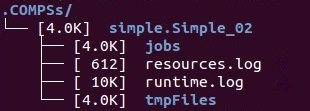
Figure 11 Structure of the logs folder for the Simple java application in info mode
The runtime.log and resources.log are quite large files, thus
they should be only checked by advanced users. For an easier
interpretation of these files the COMPSs Framework includes a monitor
tool. For further information about the COMPSs Monitor please check
COMPSs Monitor.
Figure 12 and Figure 13 provide the content of these two files generated by the execution of the Simple java application.
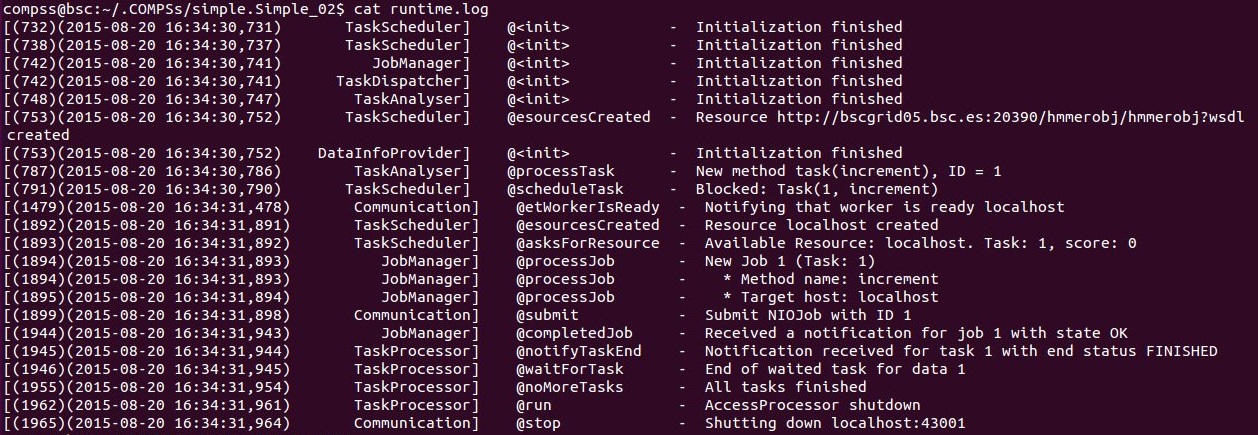
Figure 12 runtime.log generated by the execution of the Simple java application

Figure 13 resources.log generated by the execution of the Simple java application
Running COMPSs with log level debug generates the same files as the
info log level but with more detailed information. Additionally, the
jobs folder contains two files per submitted job; one for the
stdout and another for the stderr. In the other hand, the COMPSs
Runtime state is printed out on the stdout.
Figure 14 shows the logs generated by the same execution
than the previous cases but with debug mode.
The runtime.log and the resources.log files generated in this mode can be extremely large. Consequently, the users should take care of their quota and manually erase these files if needed.
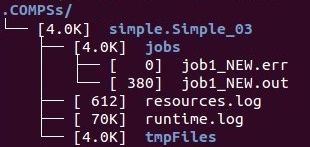
Figure 14 Structure of the logs folder for the Simple java application in debug mode
When running Python applications a pycompss.log file is written
inside the base log folder containing debug information about the
specific calls to PyCOMPSs.
Furthermore, when running runcompss with additional flags (such as
monitoring or tracing) additional folders will appear inside the base
log folder. The meaning of the files inside these folders is explained
in COMPSs Tools.